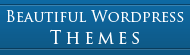Setting up e-commerce themes with WordPress
This is a quick start guide on how to set you WordPress Themes like Pro Cart E-commerce, Classic Clothing and Glass Shop
INSTALLATION
Upload and activate the wp-ecommerce plugin first, then upload the theme you want to use. (I use Pro Cart (Formerly known as Media Cart) in this example):
MediaCart goes in the standard themes folder (wp-content/themes).
MediaCart_listview and MediaCart_gridview MUST be uploaded to wp-content–>uploads–>wpsc–>themes
1. Go to products–>Settings–>Presentation. Select the theme “Media Cart Grid View” OR “Media Cart List View”
2. Set “Default Product Thumbnail Size” to 200×200, Set “Default Product Group Thumbnail Size” to 96×96
Set “Single Product Image Size” to 200×200.
3. Set Pagination to 4,6,8 or 12 if you are using Media Cart Grid View theme (this is because there are 4 products on a row).
HOW TO SET UP YOUR SITE
*** Default setup with your latest blog posts on the frontpage ***
-No Action required, the lates posts will be on your front page and your shop is located under “Products Page”
*** Custom setup ***
1. Create a page which you call “Home” then Chose the template you would like to use (in the right sidebar).
Note that you should use the same settings here as in the shop settings (list view or grid view).
If you want to use the “Frontpage Slider” you can use either grid view or list view.
2. Create a page which you call “Blog”, “News” or something like that (Do not write anything on this page)
3. Go to Settings–>Reading and set “Home” as your front page and “Blog” as your posts page.
(You may insert text, photos and whatever you like on your home page but not on the blog page,
try the different templates to see how it looks)
*** Thumbnails for blog posts ***
To use the automatic thumbnail function on blog posts you must upload
an image in your uploader and grab the address to the image.
In custom fields write “thumb” in the name field and paste the image url in the value field.
*** Theme Options ***
All themes also have theme options which you will find under “Apperance” in your admin panel. All the options
are self explanatory and simple to use.